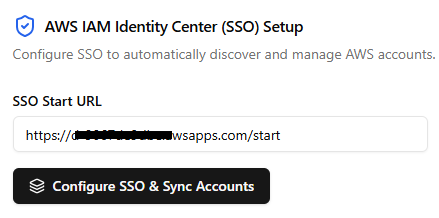
This guide explains how to configure AWS Single Sign-On (SSO) within the Cloud1.live application to authenticate and access your AWS account. By using SSO, you can log in with your AWS Identity Center credentials instead of manually entering IAM user access keys.
Cloud1.Live does not store, transmit, or use your AWS access key and secret beyond providing management tools for your AWS account. These credentials are stored locally on your system in an encrypted format and are never sent outside of your system. Cloud1.live supports IAM configurations that control a single account. Please create a dedicated IAM role specifically for the account you want Cloud1.live to manage. If you have multiple accounts, ensure that each has its own dedicated IAM role and use a Pro license for comprehensive management.
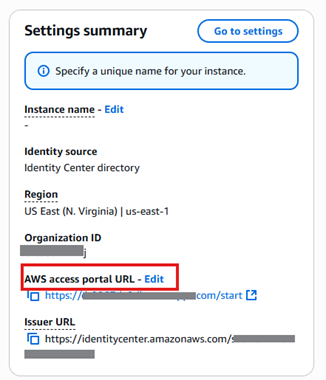



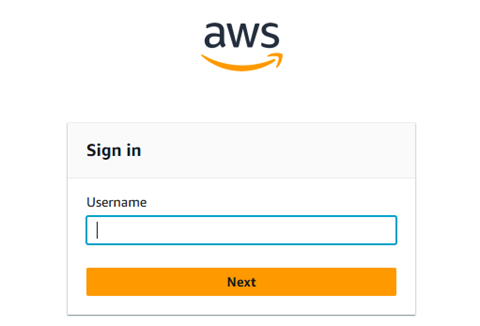

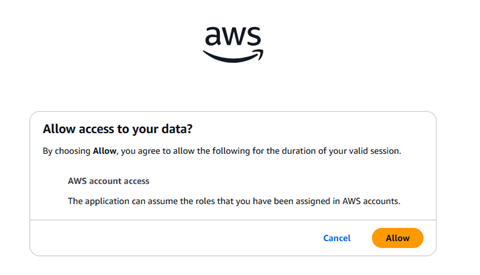
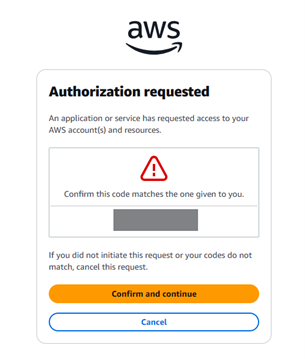
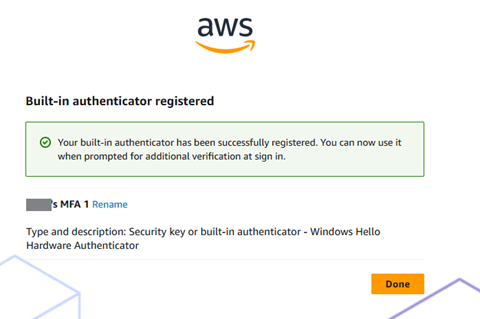
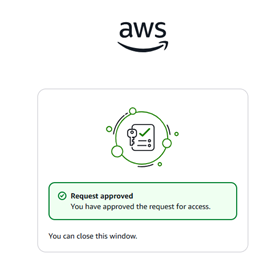
Cloud1`s Support
Cloud1.live provides next-business-day support for all SSO setup issues. For assistance, please contact support@cloud1.live.